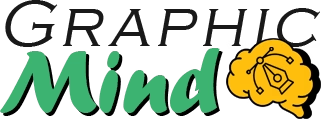Vectorize an image takes care of scaling your images to any size without losing quality. So you can make logos as small for use on business cards or as large as for billboards, and the best thing is that it will always look sharp and professional.
In the graphic design and advertising industry companies are constantly using vector images for their work because they can preserve the quality. Now you will learn how to do it the right way and with the right tools.
Basic Concepts about Vectorization
Before diving into the process, I want to clarify the fundamental difference between rasterized and vectorize images:
Rasterized images (like JPG, PNG, GIF) are composed of pixels, small color dots that, when enlarged, become visible and create that blurry effect we all know.
On the other hand, vector images (SVG, AI, EPS) are based on mathematical formulas to define shapes, lines, and colors. That’s why they can be scaled infinitely without losing definition.
For best results, ideal images for vectorization usually have:
- Well-defined edges
- Solid colors or smooth transitions
- Good contrast
- Few tiny details
Vectorization Methods
I can vectorize an image in three main ways:
Automatic Vectorization: I use software that analyzes my image and converts it automatically. It’s fast but may need adjustments, especially with complex images.
Manual Vectorization: I manually trace over the original image creating points and curves. It requires more time and skill, but it offers precise and clean results.
Hybrid Vectorization: I combine both methods. First, I apply automatic vectorization and then manually adjust important details. This is my preferred approach for most projects.
Tools for Vectorizing Images
I have several options available depending on my budget and needs:
Professional Software
Adobe Illustrator: The industry standard. Powerful, versatile, and with excellent vectorization tools like Image Trace.
CorelDRAW: A robust alternative with intuitive tracing tools.
Free Alternatives
Inkscape: My favorite among free options. Powerful, open-source, and with surprisingly good vectorization capabilities.
GIMP: Although primarily an image editor, with appropriate plugins it can perform basic vectorizations.
Online Tools
- Vectorizer.ai: Simple and efficient for quick jobs.
- Vector Magic: Offers high-quality results with minimal effort.
- Autotracer: Free and easy to use for simple vectorizations.
Mobile Applications
- Adobe Capture: Perfect for capturing and vectorizing on the go.
- Imaengine: A powerful option for iOS and Android devices.
Step-by-Step Tutorial
Let’s perform vectorization using Inkscape, a powerful and free tool:
1. Image Preparation
- Improve the contrast and sharpness of my original image.
- Remove unwanted elements and visual noise.
- Save the image in high-quality PNG or JPG format.
2. Loading and Initial Configuration
- Open Inkscape and select File > Import to load my image.
- Adjust the canvas size according to my needs.
3. Vectorization Process
- Select my imported image.
- Go to Path > Bitmaps to Vector.
- In the dialog box, select Colors for color images or Brightness for black and white.
- Adjust the parameters: fewer passes for simpler results, more passes to preserve details.
- Press OK to generate the vector tracing.
4. Editing and Refinement
- Delete the original image.
- Use the Node tool (F2) to adjust curves and points.
- Simplify paths if necessary with Path > Simplify.
- Correct colors and add additional elements as needed.
5. Exporting the File
- Select File > Save As.
- Choose SVG format to maintain editability.
- To use in other applications, I can export as PDF, AI, or EPS.
Tips for Better Results
I’ve learned some tricks that make a difference in the final quality:
Improve your original image: Before vectorizing, adjust contrast, remove unnecessary backgrounds, and increase sharpness.
Simplify before vectorizing: Remove tiny details that won’t be visible in the final result.
Choose the right method: For logos and illustrations with flat colors, automatic vectorization works well. For portraits or images with many details, consider manual tracing.
Reduce nodes: After vectorizing, simplify your paths by removing unnecessary nodes. This produces smaller files and smoother curves.
Work by layers: Vectorize an image complex elements separately and then combine them for better control.
Solving Common Problems
Even professionals face challenges when vectorizing. Here’s how to solve the most frequent ones:
- Problem: Vectorization with irregular or imprecise edges.
- Solution: Increase the smoothing threshold in your vectorization tool or use the node tool to manually correct problematic curves.
- Problem: Small details disappear.
Solution: Vectorize those areas separately with a more detailed setting or add them manually afterward. - Problem: The vector file is too heavy.
- Solution: Simplify paths, reduce the number of nodes, and remove imperceptible details. In Inkscape, use Path > Simplify several times.
- Problem: Gradients don’t look natural.
- Solution: Consider using fewer colors in the vectorization and then adding gradients manually with the program’s tools.
Conclusion
At first, the process of vectorizing images can be scary but with the right tools and techniques in a short time you will have the confidence to vectorize any image you want.
we recommend starting with easy images to learn the process, then when you have more experience continue with more complex projects. Also, learning these techniques will help you to have more possibilities in the field.