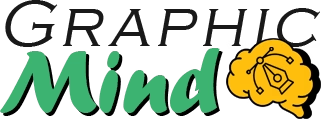Have you ever wondered if you really need to pay for Photoshop? Let me tell you about GIMP, a free alternative I’ve been using for years that might pleasantly surprise you. As a freelance designer and image editing enthusiast, I’ve experimented with numerous tools, but GIMP (GNU Image Manipulation Program) always holds a special place in my workflow.
I remember when I first encountered GIMP in 2010 – I was looking for an affordable image editing alternative, and what I found was much more than just a free editor. Over the years, I’ve seen this open-source program evolve into a robust and versatile tool that competes head-to-head with expensive commercial software.
What fascinates me most about GIMP is its open-source philosophy. Imagine having access to a professional image editing tool, backed by a global community of passionate developers, without spending a single penny. It’s like having a complete photo studio on your computer, but without the monthly subscription cost.
You might wonder, can a free software truly meet professional expectations? Well, after more than a decade using it for both personal and professional projects, I can tell you that GIMP not only meets but in many aspects surpasses expectations.
GIMP Main Features
Customizable Interface
I love how GIMP allows me to customize my workspace. It’s as easy as dragging and dropping panels, creating custom workspaces and saving different settings depending on the type of project. It even allows me to choose between single window or multi-window mode, adapting it perfectly to my workflow.
Professional Layer System
GIMP’s layer management is truly impressive. I have access to:
- Layer masks for non-destructive editing
- Over 45 different blending modes
- Precise opacity control
- Layer groups for better organization
- Alpha channels for advanced transparency
Advanced Selection Tools
Precision is crucial in image editing, and GIMP doesn’t disappoint with its selection tools:
- Smart magic wand selection
- Color selection
- Smart scissors for precise outlines
- Vector paths for exact selections
Creative Filters and Effects
The filter library is extraordinary, including:
- Color correction filters
- Artistic effects
- Blur and sharpen
- Distortions and deformations
- Lighting effects
- Noise and texture filters
Format Compatibility
In my daily work, I deal with a wide variety of formats:
- Common formats: JPG, PNG, TIFF
- Native XCF format with all editing features
- Photoshop PSD file compatibility
- Support for web formats like WebP
- Optimized export capabilities
Automation Tools
To boost my productivity, GIMP offers:
- Scripts-Fu for automating repetitive tasks
- Batch processing
- Customizable macros
- Community plugins
GIMP 2.10.36 (Latest Version) Highlights
Let me tell you about the most exciting features of GIMP 2.10.36 (the latest stable version), maintaining that personal and conversational tone:
Performance Improvements
One of the most impactful updates is the performance optimization. Now I work with large files without noticing any slowdown. It’s incredible to see how developers have improved memory management!
New User Interface
The most noticeable change is the new default dark theme. Personally, I find it more professional and less tiring for my eyes during long editing sessions. They’ve also reorganized some menus to make tools more accessible.
GIMP Engine (GEGL)
This technical update might sound complex, but its benefits are very tangible:
- Higher color processing accuracy
- Improved HDR image handling
- Real-time preview of effects
- Enhanced non-destructive editing
New Creative Tools
I’m particularly excited to share these new additions:
- Improved unified transformation tool
- New color manipulation filters
- Enhanced text handling options
- More refined painting tools
Enhanced Support for Graphics Tablets
As an occasional illustrator, I appreciate the improved support for graphics tablets, which now includes:
- Better pressure recognition
- Higher accuracy in drawing
- More intuitive tablet button configuration
Bug Fixes
While not the most exciting, they’ve resolved several issues that significantly improve the program’s stability. I no longer experience the unexpected crashes that occasionally occurred in previous versions.
GIMP Advantages and Disadvantages
Advantages:
Cost and Accessibility: The biggest advantage is that it’s completely free and open-source. While other professional solutions require monthly subscriptions, GIMP offers all its features without any cost.
Multiplatform: Use GIMP on different operating systems, and it works flawlessly on all of them. Whether Windows, Mac, or Linux, the experience is consistent and smooth.
Active Community: The community behind GIMP is incredible. You find tutorials, plugins, brushes, and free resources everywhere. When I’ve had doubts, I’ve always found answers in the forums.
Lightweight Software: Unlike other editors that can be quite heavy, GIMP is surprisingly lightweight. You don’t need a supercomputer to run it efficiently.
Disadvantages:
Learning Curve: I’ll be honest: at first, the interface can be less intuitive if you come from other editing programs. It took me time to get used to its logic and workflow.
Limitations in CMYK: This is a significant limitation for professional print work. Although plugins exist to handle CMYK, native support isn’t as robust as in commercial software.
Less Polished Automation Tools: Actions and automations aren’t as intuitive as in Photoshop. Scripts can be complex to create and modify for non-technical users.
Performance with Large Files: While it has improved significantly, when working with very large files or many layers, I notice that performance can be affected, especially on more modest equipment.
Missing Advanced Tools: Certain specific features you’d find in commercial software (like Content-Aware Fill) aren’t natively available, although the community has developed alternatives.
Minimum Technical Requirements
Windows:
- Operating System: Windows 7 or higher
- Processor: 2 GHz dual core or higher
- RAM: 4 GB
- Disk Space: 200 MB of available space for installation, plus additional space for temporary files and projects
- Screen Resolution: 1024×768
Mac:
- Operating System: macOS 10.9 Mavericks or higher
- Processor: Intel dual-core or higher
- RAM: 4 GB
- Disk Space: 200 MB of available space for installation, plus additional space for temporary files and projects
- Display Resolution: 1024×768
General Conclusions and Recommendations
Overall Assessment:
After using GIMP, I can confidently say it’s an extraordinarily powerful tool for being free. While it has some limitations, it offers incredible value and meets the needs of most image editing users.
Usage Recommendations:
I recommend GIMP especially for:
- General photo editing
- Social media graphic creation
- Banner and digital advertising design
- Photo retouching
- Basic digital illustration creation
- Personal and small business projects
Value for Money:
This is the easiest part to evaluate! Being free and offering so many professional features, the value for money is unbeatable. What you get for $0 is truly impressive, especially considering the constant development and improvements it receives.
Target Audience:
GIMP is ideal for:
- Amateur and semi-professional photographers
- Freelance graphic designers
- Design or communication students
- Small businesses with image editing needs
- Bloggers and content creators
- Anyone looking for a free alternative to Photoshop
In my opinion, GIMP is an excellent option to start in the world of image editing without compromising the quality of your work. While it might not be the best option for professional environments requiring CMYK work or specific industry workflows, for the vast majority of users, it represents a more than capable solution. The key is to invest some time in learning its specifics. Once you overcome the initial learning curve, you discover a truly powerful tool that can help you achieve professional results without spending a dime.