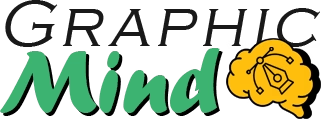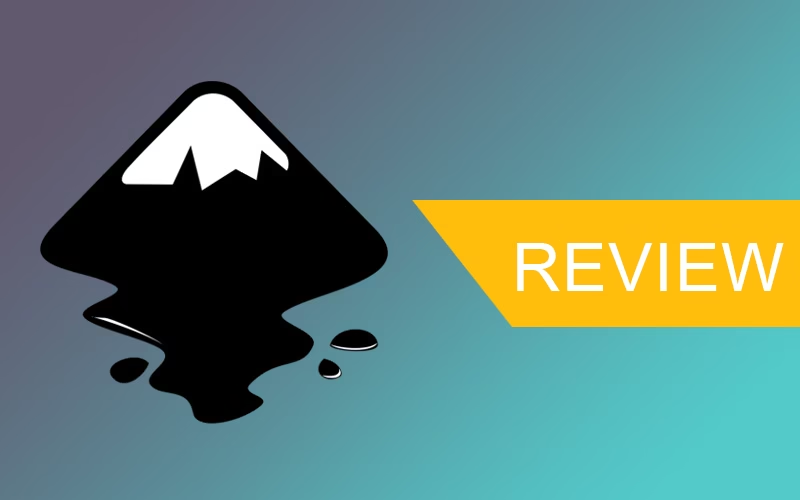A few months ago, I was looking for a tool to design graphics without relying on expensive subscriptions or complex software. That’s how I discovered Inkscape, an open-source vector graphics editing program that, from the first look, surprised me with its versatility. If you’re like me—someone who values limitless creativity but also accessibility—this review is for you.
Inkscape is not only free but also competes head-to-head with premium options like Adobe Illustrator. I’ve used it to create logos, illustrations, and even social media graphics, and although it’s not without challenges, its combination of power and simplicity makes it a hidden gem. Want to know why you should give it a try? Let’s explore it together, point by point.
Key Features: An Arsenal of Tools That Will Surprise You
If there’s something that captivated me about Inkscape from the start, it’s that it doesn’t skimp on features. Although it’s free, it seems designed to make you say, Seriously, this doesn’t cost a euro? Here are its strong points:
Premium Vector Drawing Tools:
From the classic Bézier pen (my favorite for precise strokes) to customizable geometric shapes, everything is there. Want to create a logo with smooth curves? Check. Illustrate a character with complex gradients? Check. You can even edit nodes like a graphic surgeon!
Superpowered Text:
Did you know you can convert text into vector paths to deform, blend, or integrate it into 3D designs? I used it for a flyer, and it turned out so professional that my client even asked if I’d used Illustrator.
Drama-Free Compatibility:
Opens and saves in SVG, PDF, PNG, and even Adobe formats (.ai). This saved me when I collaborated with someone who used another software.
Extensions and Customization:
Missing a tool? The community has created extensions for everything, from simulating calligraphic brushes to generating QR codes. I even installed one to create geometric patterns in two clicks!
Layer Control and Fine Adjustments:
Organize your work like a professional with layers (like in Photoshop, but for vectors). In addition, the transparency, blending, and filter settings are so detailed that I even played with creating vintage effects for a poster.
But that’s not all: Inkscape is much lighter compared to its competitors, and its interface—although it may seem overwhelming at first—is customizable. My advice? Spend an afternoon exploring keyboard shortcuts… they’ll save you hours!
New Features of the Latest Version: Inkscape 1.3 Came to Make Magic!
I confess that each Inkscape update excites me like a child on Christmas, and this time was no exception. Version 1.3 (July 2023) brings improvements that not only polish details but also simplify workflows. Here are the ones that have stolen my heart:
Multi-Page Support (Finally!): Imagine creating a complete brochure or an interactive PDF without closing the program? Now it’s possible. I used this feature for a portfolio and saved everything in a single file. Goodbye to the chaos of 10 open windows.
Turbo Performance: Optimized RAM usage and rendering speed, especially in projects with hundreds of objects. Translation: less time watching the loading wheel and more time creating.
More Intuitive Gradients: Now gradients have direct controls on the canvas. Drag, adjust colors, and see the changes in real time. I made a neon effect for a banner in 3 minutes!
Calligraphy Tool Improvements: Strokes are smoother and more pressure-sensitive (ideal if you use graphic tablets). I tried doing lettering, and it turned out as natural as in Procreate.
More Compatible PDFs: PDF export now better handles layers and transparency. Perfect for sending designs to printers without the elements getting disorganized.
And an extra feature I love: The interface has an improved dark mode and sharper new icons! They even added quick actions with the Spacebar (like instantly duplicating objects). And the best part? All this is still free.
But, as nothing is perfect, let’s talk about its pros and cons…
Advantages: Why Inkscape Has Stayed in My Toolbox
After months of using it, I can say that Inkscape is like that friend who always answers the call… and even offers you coffee! Here are the reasons why I recommend it without hesitation:
Premium-Soul Freeware: Obviously, it’s the king. You have professional software without paying licenses or subscriptions. Ideal for freelancers, students, or hobbyists who want to save money.
Active Community and Solid Documentation: Forums, YouTube tutorials, detailed manuals… you’re never alone. I even solved a strange error in 20 minutes thanks to a Reddit thread.
Total Flexibility: If you don’t like how something works, customize it. Change shortcuts, install extensions, or modify the interface. It’s your creative workshop.
Compatibility with Open Standards: You work in SVG (scalable to infinity), which guarantees quality in large prints or future adjustments.
Light but Powerful: On my old laptop with 4GB of RAM, it runs better than Illustrator. Perfect for modest equipment.
Disadvantages: The Buts You Should Know
While not everything is rosy, Inkscape has its flaws. I’ll tell you honestly:
Performance in Mega-Complex Projects: If you work with thousands of objects or 3D effects, it may take time to render. It’s not common, but it happened to me when designing a detailed map.
Learning Curve for Novices: If you come from programs like Canva, the interface can be intimidating. The first few days, I had to watch 3 tutorials to understand the layers.
Occasional Errors: Sometimes it closes unexpectedly (save your work frequently!). In my case, it happened twice in 4 months. Nothing major, but better to be safe.
Lack of Some Advanced Tools: Hyperrealistic texture effects or native integration with After Effects? There, it’s at a disadvantage compared to Adobe.
Somewhat Outdated Interface Design: Although the dark mode helps, the icons and menus don’t have the glamour of its rivals. But, it’s compensated by functionality!
My Trick: Use it for what it shines in—vector graphics, illustration, logo design—and complement it with other tools if you need 3D editing or complex animation.
Minimum Technical Requirements: Does Your Computer Run It?
One of Inkscape’s great wins is that it doesn’t require a spaceship to work. I’ve tested it on my 2017 laptop (yes, the one that sounds like a plane taking off) and, surprise! It works like a charm. Here are the official requirements:
For Windows:
- Operating System: Windows 8.1 or later (64-bit).
- Processor: Intel Core i3 or equivalent.
- RAM: 4 GB (although 8 GB will make it breathe better).
- Storage: 500 MB free.
- Screen: Minimum resolution 1024×768.
For Mac:
- Operating System: macOS 10.13 (High Sierra) or later.
- Processor: Intel or Apple Silicon (M1/M2) with Rosetta 2.
- RAM: 4 GB (8 GB recommended).
- Storage: 700 MB free.
For Linux:
- Compatible Distros: Ubuntu 20.04+, Fedora 33+, Debian 10+, etc.
- Processor: x86_64 or ARM64.
- RAM: 4 GB.
- Storage: 600 MB free.
Additional Recommendations for Better Performance:
- Close Chrome tabs before opening it (those 20 cat GIF windows consume RAM!).
- Use an SSD if you work with large files: save times are drastically reduced.
- Update your graphics card drivers: it greatly improved rendering in my case.
- Deactivate extensions you don’t use: some can slow down startup.
- In complex projects, work with hidden layers: this way Inkscape doesn’t overload the GPU.
With a 6-year-old PC (Intel i5, 8 GB RAM, no dedicated graphics card), I design logos and web graphics without problems. Of course, if you want to animate in 4K or work with hundreds of layers, it’s better to invest in more RAM.
Inkscape is like that friend who adapts to any plan: from a humble laptop to a gamer setup.
Conclusions: My Final Verdict (and Why You Should Try Inkscape NOW)
Overall Rating:
After using it, Inkscape has earned a permanent place in my workflow. Is it perfect? No. Does it offer unbeatable value for money? Absolutely. I give it an 8.5/10: it loses points for performance in ultra-complex projects and interface details, but it wins by a landslide in freedom, flexibility, and community.
Usage Recommendations:
Use it if: You are a freelance designer, entrepreneur, student, or hobbyist with a tight budget. You need to create logos, icons, vector illustrations, web graphics, or printed material (brochures, flyers). You value free software and want to avoid eternal subscriptions.
Complement with other tools if: You work on complex 3D animations or video editing (look for Blender or DaVinci Resolve). You require deep integration with Adobe apps (although you can export to compatible formats).
Value for Money:
Here Inkscape is the undisputed champion. Comparison? While Illustrator costs $22.99/month, Inkscape gives you 90% of its key functions for $0. Even if you donate $5 to its community (something I did out of gratitude), it’s still a steal.
Target Audience:
Graphic designers looking for alternatives to Adobe. Entrepreneurs who need to create branding without investing in software. Educators and students in design, marketing, or digital art areas. DIY enthusiasts who enjoy customizing every pixel.
My Final Words:
Inkscape is not just a program: it’s an open door to creativity without excuses. Is it worth it? I answer with another question: What would you lose by trying it? (Spoiler: just a few minutes of downloading 😉).