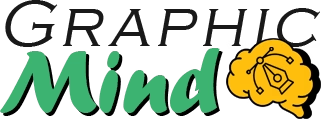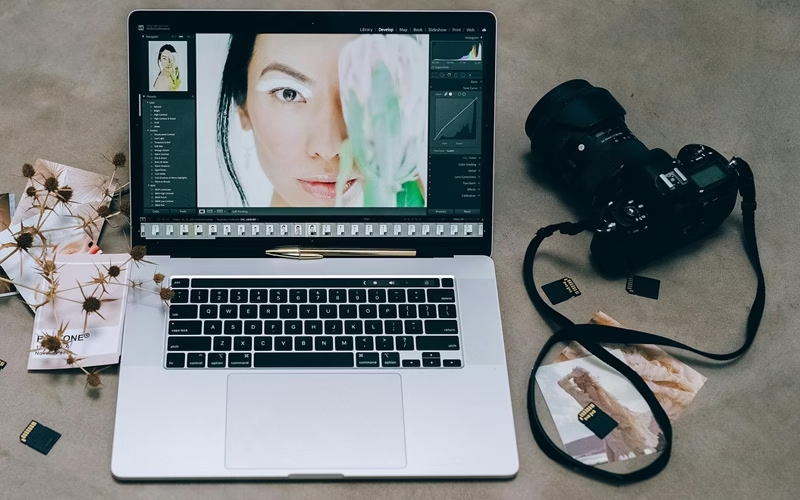If you thought that post-production was just about applying pretty filters to your photos, you are very wrong. From my humble point of view this process is more of an art with which we can refine and improve what we have already captured with our cameras. From adjusting colors to correcting minor details.
Something that we can thank to the current technology is the change or evolution in the work of photographic post production. What used to be done in a darkroom and with a lot of chemicals can now be done sitting in front of a computer, while enjoying a good coffee.
Currently, post-production has become democratized. Today anyone can do it without the need for expensive equipment, now even with a smartphone, you can easily retouch your photographic work.
And no, post-production isn’t cheating. It’s an integral part of the photographic creative process. Great photographers like Ansel Adams dedicated as much time to development as to the shooting itself. The difference is that now your tools are digital, not chemical.
Shall we take a look at the tools and techniques of photographic post-production?
Essential Photo Editing Software
New AI technologies have unleashed a huge surge in editing software, making it sometimes difficult to choose a program to work with. In the next few lines I will tell you about the ones I consider the best.
Adobe Lightroom
Lightroom is perhaps the best in its field (of course you are free to say otherwise) but these are the reasons why I say so. This software allows us to manage thousands of photos at once and make subtle adjustments that respect the original quality of the image.
The workflow is greatly facilitated by the fact that the interface is organized by modules. In addition, the most basic adjustments such as exposure, contrast and saturation are so simple that even a beginner can control them. We also have tools such as curves and the adjustment brush that allow us to precisely control all aspects of the photograph.
Adobe Photoshop
What happens when you need to go beyond basic adjustments? Well… Photoshop comes into play. Although its interface may seem a bit intimidating with so many tools, it is simpler than it looks and allows you to make more complex compositions, working with layers, masks and even pixel by pixel editing if you need to.
With Photoshop you can do almost anything you can think of or feel like doing. You can remove those unwanted objects in your photo, change the cloudy sky for a more radiant one, even combine multiple exposures and perform very precise retouching. Smart selection tools and filters like Camera Raw give you unprecedented creative control.
The learning curve can be steep, but once you master the basics, your creative possibilities will expand enormously.
Affordable Alternatives for Every Budget
Not everyone needs (or can afford) Adobe’s solutions. Luckily, there are excellent alternatives:
- Capture One: Preferred by many professional photographers for its superior color interpretation and detail. It’s especially valuable for portrait and fashion photography.
- Affinity Photo: A program with features similar to Photoshop but at a fraction of the price.
- GIMP: We’ve already talked about GIMP, you can see it in more detail here. But in a very brief way, it is a free alternative to Photoshop.
- DarkTable: A free option similar to Lightroom, perfect for basic RAW development and library organization.
Mobile Editing: Power in Your Pocket
Mobile photography has revolutionized the way we capture moments, and editing apps are keeping pace:
- Snapseed: Free and powerful, it offers precise control with an intuitive touch interface.
- Adobe Lightroom Mobile: A reduced but powerful version of its big brother, synchronizable with your Creative Cloud account.
- VSCO: Popular for its cinematic filters and subtle color controls.
- Darkroom: For iOS users, it stands out for its clean interface and professional tools.
The advantage of these apps is that you can edit anytime, anywhere, sharing your creations instantly. Many professional photographers complement their workflow with these mobile tools for quick edits or preliminary ideas.
Fundamental Adjustment and Correction Techniques
Do you know what separates a good edit from an extraordinary one? Mastery of fundamental techniques. These are the foundation upon which the entire post-production process rests, and mastering them will give you consistent and professional results.
White Balance and Color Correction
Just like in film, color has the ability to completely transform the atmosphere of your photograph. White balance is a very important point since it determines the overall color temperature of the entire scene.
For example: If you think the green of the trees is a bit dull, then you should increase the saturation, being careful not to affect the rest of the photograph. If you find that the blue of the sky is too intense for your taste, then reduce the brightness until you achieve a better balance.
Exposure, Highlights, Shadows, and Contrast
Exposure is more than making your photo lighter or darker. It’s finding the exact point where details shine without losing information.
Start with the overall exposure and then refine using the highlights and shadows controls. This allows you to recover details in overexposed areas (like clouds) or underexposed areas (like shadows) without affecting the entire image.
Contrast adds dimension to your flat photos. A professional trick: instead of just using the contrast slider, try adjusting the black and white points while observing the histogram. This gives you much more precise control over the tonal range of your image.
Sharpness, Noise Reduction, and Clarity
Sharpness can make your photos go from blurry to perfectly defined, but it should be applied subtly. Increase the amount until you see improvement, then back off slightly. Remember that more isn’t always better; excessive sharpness creates unsightly halos.
Digital noise, those little dots that appear in low-light conditions, can be significantly reduced with the right tools. Balance noise reduction with detail preservation, concentrating especially on areas like the sky or shadows where noise is most visible.
Clarity adds medium definition and texture, perfect for architectural or rocky landscape photographs. In portraits, use negative clarity moderately to soften skin while maintaining facial structure.
Cropping and Composition Tools
Composition doesn’t end when you press the shutter. The cropping tool allows you to recompose your image, remove distracting elements at the edges, and apply specific aspect ratios like 16:9 or 1:1 for different platforms.
Take advantage of the built-in composition guides, such as the rule of thirds or the golden ratio, to adjust your framing. Sometimes, a simple crop and horizon leveling can transform an ordinary photo into a captivating image.
Transformation tools allow you to correct perspectives, especially useful in architectural photography where buildings appear to lean. A small vertical perspective adjustment can make your structures look perfectly straight and professional.
Remember that these fundamental techniques are like the instruments of an orchestra; each has its role, but it’s their harmonious combination that creates a truly impactful photograph. Practice each one individually, and you’ll soon develop an intuitive workflow where all these elements work together.
Creative Transformation Techniques
Once you’ve mastered the basic adjustments, it’s time to unleash your creativity. These transformative techniques will allow you to radically change your images and develop your own style.
Using Layers and Masks for Selective Edits
Layers and masks are possibly the most powerful tools for precise edits. They allow you to apply adjustments only where you need them, keeping the rest of the image intact.
For example, you can darken an overexposed sky without affecting the foreground, or increase the saturation of a specific element like flowers or clothing. The key is to create precise masks: use color-based selections to isolate the sky, or the mask brush for detailed work.
Luminosity masks are particularly useful: they allow you to selectively edit the highlights, midtones, or shadows of your image. Try adding clarity only to the shadows for a dramatic but natural effect.
Artistic Black and White Conversion
Black and white is not simply about removing color. It’s an art that highlights the shape, texture, and contrast of your image.
Instead of using automatic conversion, individually adjust how different colors translate to shades of gray. Darken blues to dramatize a sky, or lighten greens to make vegetation stand out against a dark background.
Add a subtle sepia or cyan tone for a vintage finish. Combine it with fine grain to evoke the aesthetics of classic film. Subtle vignetting can direct attention to your main subject, creating a timeless image.
Vignetting and Light Effects
Light control doesn’t end when you take the photo. Vignetting, subtly darkening the corners, can frame your subject and remove distractions at the edges.
Create dramatic light effects by adding sun rays, flares, or halos. These can transform an ordinary scene into something magical. The radial gradient tool is perfect for simulating focal light, illuminating specific areas as if lit by a spotlight.
For portraits, try the digital “dodge and burn” effect: selectively lighten eyes and cheekbones while subtly darkening contours, creating dimension without looking artificial.
HDR and Exposure Fusion
When a single exposure can’t capture the full dynamic range of a scene, exposure fusion comes to the rescue. Combine multiple shots of the same frame with different exposures to reveal details in both highlights and shadows.
Subtle HDR can produce surprisingly natural results that better reflect what your eyes perceive. Avoid the excess that produces that artificial “HDR look.” Less is more: aim for a result where no one can tell you’ve used this technique.
You can also use luminosity masks to manually combine the best parts of different exposures, achieving even more precise control than automatic HDR.
These creative techniques are your opportunity to go beyond simple correction and express your artistic vision. Experiment, combine them, and you’ll soon develop your own distinctive style that will make your photos stand out.
Efficient Workflow
Mastering the tools is only half the battle. An optimized workflow can transform hours of editing into minutes, allowing you to focus on what’s really important: your creative vision.
File Organization and Cataloging System
Start with a logical folder structure. Organize by year, then by event or project. Don’t underestimate the power of a good file naming system: date_event_number.raw will save you future headaches.
Tags and colors are your best allies. Use tags to mark your favorites (5 stars), those that require more editing (red flag), or those ready to deliver (green flag). With colors, you can quickly mark categories like “landscape,” “portrait,” or “for client.”
Take advantage of metadata by adding descriptive keywords. “Sunset,” “mountain,” “summer,” “wedding” will make finding that specific photo among thousands a matter of seconds, not frustrating hours.
Presets and Actions to Streamline the Process
Presets are like saved recipes of your favorite edits. Create your own based on your style: one for portraits, another for night landscapes, another for urban photography.
For repetitive complex edits, record actions (in Photoshop) or create local adjustment presets (in Lightroom). With one click, you can apply a series of 10 or 15 steps that would normally take minutes.
Customize your interface by placing your most used tools within reach. Learn key keyboard shortcuts; a few like “R” to crop or “Q” to remove spots can greatly accelerate your workflow.
Batch Editing for Multiple Photographs
Do you have 200 photos from the same session with similar lighting conditions? Batch editing is your lifesaver. Edit one photo completely, then synchronize those adjustments to all the others.
For situations where you need variations, use the filtering tool to select subsets (such as “all vertical shots” or “all photos with high ISO”) and apply specific adjustments to each group.
Don’t forget batch exports. Set up export profiles for different uses: high resolution for printing, web size for your online portfolio, and optimized versions for social media.
Monitor Calibration and Color Management
All your effort will be in vain if your monitor displays incorrect colors. Invest in a basic monitor calibrator; it’s one of the best investments you can make for your photography.
Work in the appropriate color space for your final destination. Adobe RGB for printing, sRGB for web. Properly configure color profiles in your exports to ensure your photos look as you edited them.
Illuminate your workspace correctly: neutral light, no reflections on the screen, and preferably neutral-colored walls around. These seemingly minor details significantly influence how you perceive colors during editing.
Conclusion
Photographic post-production is much more than simple technical adjustments; it’s the natural extension of your creative process. As you’ve seen throughout this article, the tools and techniques are abundant, but the fundamental thing is to maintain a balance.
Importance of Balance Between Technique and Artistic Vision
Your edits should tell the same story you wanted to convey when pressing the shutter, only more clearly and powerfully. The best compliment for your post-production work is not “what great editing!” but “what an impactful photograph!”
Post-Production as a Tool, Not a Solution
Let’s remember something crucial: no amount of editing can save a fundamentally flawed photograph. Post-production is not a magic wand that turns bad shots into masterpieces.
As the old adage says: “garbage in, garbage out.” Focus first on improving your shooting skills. A good, well-edited photograph will always outperform a bad, over-processed photograph.
Developing Your Own Style
In the end, the most valuable post-production is the one that reflects your unique vision. Experiment with different techniques, study the work of photographers you admire, but always look for that personal touch that makes your images recognizably yours.
Gradually build a series of adjustments that represent your perspective. Do you prefer vibrant colors or subtle tones? Are you drawn to dramatic contrasts or atmospheric softness? There are no right answers, just your own creative path.