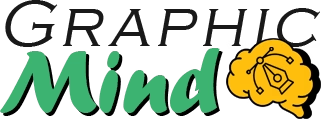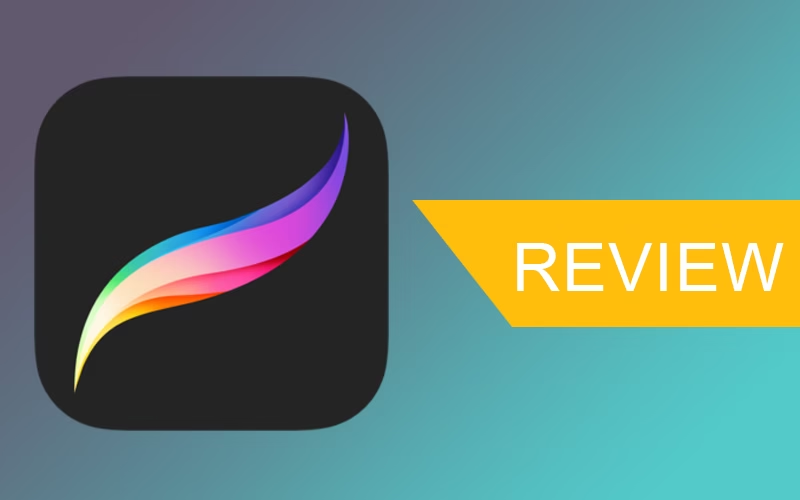Since its launch in 2011 by Savage Interactive, Procreate has been growing and improving, becoming one of the most popular apps for digital artists today. It’s no coincidence that you always see it at the top of the App Store charts. Not to mention, it has won several awards, including the Apple Design Award. So, if you’re considering Procreate for your digital artwork, join me and let’s see if it’s worth it or not. Shall we begin?
Key Features: A Digital Toolbox Without Limits
Brushes for Every Taste
The first thing you’ll notice? The incredible brush library. You now have over 200 preset brushes, with which you can simulate everything from pencils to watercolors. But the highlight is that you can customize them from opacity to texture, according to your drawings’ needs.
Layers and More Layers
Like Photoshop, Procreate works with a layer system that gives you total control over your work. You can manage and organize your work with up to 500 layers, allowing you to modify each layer independently. If you don’t like something you modified, you can delete the layer without having to start your entire work from scratch.
Intuitive Gestures
One of Procreate’s hidden gems is its gesture system. Forget about searching for buttons or navigating through endless menus. With simple two or three-finger movements, you can undo, redo, copy, paste, or access specific tools.
Valkyrie Engine: Power Under the Hood
Procreate has a Valkyrie rendering engine, which takes full advantage of the iPad’s hardware, making the drawing experience completely smooth, without delays or latency between what you draw and what appears on the screen.
Transformation and Editing Tools
Need to resize, rotate, or distort part of your illustration? Procreate’s transformation tools allow you to manipulate your elements with pinpoint precision. Plus, you have cropping, color selection, and automatic selection options that make editing a breeze.
Creative Process Recording
Here’s a feature you’ll love if you’re a content creator: Procreate automatically records every stroke as you draw, allowing you to export a time-lapse video of your entire creative process. It’s perfect for sharing on social media or for educational purposes. No setup required!
Versatile Export
When your work is finished, you can save and export it in various formats, such as the traditional JPG and PNG, animated formats like MP4 or GIF, editing formats like PSD, and printing formats PDF and TIFF.
QuickShape and Symmetry
Not good at drawing perfect shapes freehand? No problem. The QuickShape function detects when you’re trying to draw a basic shape and turns it into its perfect version. It’s like having a complete art studio that literally fits in your pocket.
What’s New in the Latest Version: Procreate Continues to Innovate
If you’re new to the Procreate world, you’ve arrived at the perfect time to enjoy these incredible new features.
Dimension: The 3D Revolution
You can now create or manipulate 3D objects with the newly added “Dimension” tool. With this feature, you can sculpt, texture, and even render three-dimensional models with the same ease as drawing in 2D.
Improved Animation Engine
If you need to add animations to your illustrations, you can now do it more easily. The new timeline is more intuitive and allows you to manage frames with greater precision and better visualize the final result as you work.
FacePaint: Advanced Digital Makeup
This feature will be the envy of portrait photographers. Now, with FacePaint, you can apply digital makeup to photographs in such a realistic way that it respects the lights and shadows of the original photo.
Improvements in Color Management
The color management tools have been improved, now including customizable ICC profiles, as well as improved screen calibration. This way, the colors you see on your iPad and what you get when you print your work will have almost no difference.
Refined Interface
While Procreate’s user interface has always been one of its strengths, it has now been refined a bit more so you can customize it and adapt it to your work needs.
iCloud Integration
If you were worried about losing hours of work due to an iPad failure, you’ll love knowing that your work is now automatically saved in the cloud.
Pros and Cons: A Sincere Analysis
Like any creative tool, Procreate has its strengths and limitations. Let’s do an honest analysis so you can decide if it’s the right app for you.
Pros That Will Win You Over
One-Time Payment, No Subscriptions: In a world where almost everything works on a subscription basis, Procreate stays true to its one-time payment model. For about $10-12, the app is yours forever, including minor updates. Compared to monthly subscriptions from Adobe or similar, it’s an absolute bargain.
Friendly Learning Curve: Despite its power, Procreate is surprisingly easy to learn. In a matter of hours, you’ll be creating impressive art, and with each session, you’ll discover new tricks. The minimalist interface cleverly hides its complexity, revealing it only when you need it.
Exceptional Performance: Forget about delays and crashes. Procreate is optimized to make the most of the iPad’s hardware. Even on older devices, it runs with a fluidity that many desktop applications would envy.
Vibrant Community: By joining the Procreate universe, you not only get an app but also access to a global community of artists willing to share tips, custom brushes, and tutorials. This community support is invaluable, especially for beginners.
Perfect Portability: The freedom to create professional art from anywhere is perhaps Procreate’s greatest advantage. Whether in a café, in a park, or comfortably from your couch, you have a complete studio with you.
Cons to Consider
iPad Exclusivity: The most obvious limitation: Procreate is only available for iPad. There’s no version for Android, Windows, or Mac. If you don’t have an iPad (preferably with an Apple Pencil), you simply won’t be able to use this app.
Absence of Advanced Vector Tools: Although Procreate is unbeatable in bitmap art, its vector capabilities are limited. If your work mainly requires vector illustration, applications like Adobe Illustrator or Affinity Designer might be more suitable.
No Layout Functions: Procreate is designed to create art, not for layout. If you need to combine your illustrations with text for editorial design or complex graphic design work, you’ll need to export your work to other applications.
Major Updates Require Payment: While minor updates are free, major revisions (like the jump from Procreate 5 to 6) usually require a new purchase. The price remains reasonable, but it’s something to keep in mind.
Battery Consumption: All that power comes at a price: Procreate can drain your iPad’s battery quickly, especially when working with large canvases or using intensive 3D functions. Always have a charger handy for long sessions.
Limitations in Real-Time Collaboration: If your workflow includes simultaneous collaboration with other artists, Procreate doesn’t offer native tools for this. You’ll have to resort to alternative solutions like sharing files through the cloud.
As you can see, the advantages far outweigh the disadvantages for most artists. However, it’s important to know the limitations to avoid unpleasant surprises and, above all, to determine if Procreate fits your specific needs.
Minimum Technical Requirements
Before rushing to the App Store and downloading Procreate, first verify if your equipment meets the necessary minimum requirements.
Operating System Compatibility
Unfortunately, I have to start with news that may disappoint some: Procreate is exclusive to iPad. There is no version for Windows, Mac, or Linux. This is a strategic decision by Savage Interactive to optimize the experience to the maximum on the Apple platform. To be more specific, Procreate requires:
- iPad with iPadOS 15.0 or later
- The latest version is optimized for iPadOS 17, but it is still compatible with previous versions up to iPadOS 15
Recommended Hardware
While Procreate can run on virtually any modern iPad, the experience varies significantly depending on the model:
Basic Compatible Models:
-
- iPad (6th generation or later)
- iPad mini (5th generation or later)
- iPad Air (3rd generation or later)
For Optimal Experience:
-
- iPad Pro (any model, but especially models with M1 chip or later)
- Latest iPad Air (with M1 chip)
Storage and Memory
Procreate itself doesn’t take up much space (approximately 500 MB), but your projects will:
- An iPad with at least 64 GB of storage is recommended
- Models with 128 GB or more are ideal if you plan to work on complex illustrations or animations
Essential Accessories
Although you can technically use Procreate with your fingers, to really take advantage of its potential, you’ll need:
Apple Pencil: The Procreate experience improves exponentially with an Apple Pencil. It is compatible with:
-
- Apple Pencil (1st generation) for older models
- Apple Pencil (2nd generation) for iPad Pro, recent Air, and recent mini
- Apple Pencil USB-C for the newest Ipad models.
Alternatives to the Apple Pencil:
-
- Although the Apple Pencil offers the best experience, there are compatible third-party styluses like the Logitech Crayon that work well with Procreate, although with fewer pressure levels and no tilt.
Additional Recommendations for Better Performance
To get the most out of Procreate, I recommend:
Suitable Screen Protector: A matte screen protector can significantly improve the drawing feel, making it closer to traditional paper. Brands like Paperlike or Bellemond are popular among digital artists.
Cloud Storage Space: Set up iCloud or a similar service to automatically back up your work. Procreate can generate heavy files, especially if you use many layers.
External Battery: For long drawing sessions, consider investing in an external battery compatible with your iPad. Procreate can consume a lot of power, especially when using advanced features like 3D tools.
Additional RAM: If you’re considering buying an iPad specifically for Procreate, opt for models with more RAM (iPad Pros usually have more). This will allow you to work with larger canvases and more layers without limitations.
Connection to an External Monitor: iPad Pros and some Air models allow you to connect to external monitors, which can be useful for presentations or for working with more visual space. Procreate adapts well to this setup.
Conclusions: Is Procreate Worth It in 2025?
Overall Assessment
After everything we’ve been able to analyze about Procreate, I can say without a doubt that it’s an excellent tool for digital art, and even more so if you’re an Apple fan. So, between the two, you have a perfect marriage to unleash your creativity.
Usage Recommendations
Ideal for:
- Digital illustration: From quick sketches to detailed final works.
- Concept art: Speed and flexibility make it perfect for iterating ideas.
- Digital painting: Realistic brushes shine especially here.
- Character design: Drawing tools and now 3D tools facilitate the creation of expressive characters.
- Lettering and typography: The precision of the Apple Pencil combined with Procreate’s sensitivity is unbeatable.
- Simple animations: Perfect for animation beginners or small projects.
Less suitable for:
- Complex graphic design: Better to complement it with specific design apps.
- Vector illustration: Although it has basic capabilities, it does not replace a dedicated vector program.
- Advanced photo editing: Can make basic adjustments, but does not replace Photoshop for professional editing.
Value for Money
In terms of value for your money, Procreate is simply exceptional. For approximately $10-12, you get a professional application without subscriptions or mandatory additional purchases. Compared to monthly Adobe subscriptions (which can exceed $50 per month), Procreate pays for itself in a matter of weeks. Even when they release a major version that requires a new purchase (which happens every few years), the cost is still minimal compared to other professional solutions. If you add to this the free regular updates between major versions, you have an unparalleled value proposition in the creative software market.
Target Audience
Procreate has achieved something remarkable: being relevant to virtually anyone interested in digital art, regardless of their level of experience.
So! If you’re considering buying an iPad specifically for digital art, Procreate alone justifies the investment. And the best thing is that, judging by its track record of constant innovation, the best of Procreate is probably yet to come.